How to improve the SPEED/PERFORMANCE of Windows 10 Operating system
Step-by- Step Setting to improve the SPEED/PERFORMANCE of Windows 10 Operating system.
Setting 1:-
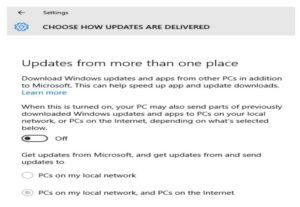
Press the Windows Button of the keyboard. → Click on Setting→ Click on Update & Security → Click on Advance Option→ Click on How Updates are Delivered →Turn Off as per Screen Shot.
Setting 2:-
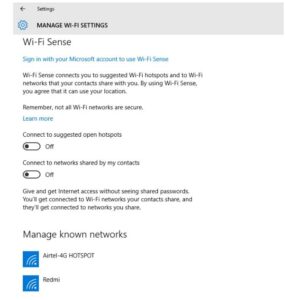 Press the Windows Button of the keyboard. → Click on Setting→ Click on Network & Internet → Click on Manage Wi-Fi Settings→ Turn OFF both options as per Screen Shot
Press the Windows Button of the keyboard. → Click on Setting→ Click on Network & Internet → Click on Manage Wi-Fi Settings→ Turn OFF both options as per Screen Shot
Setting 3:-
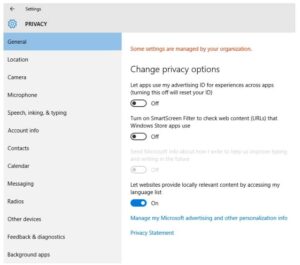
Press the Windows Button of the keyboard→ Click on Setting→ Click on Privacy →Turn OFF three options as per Screen Shot
On the same interface, Click on Speech, inking & typing →Click on Stop getting to know me → Click on Turn OFF as per Screen Shot
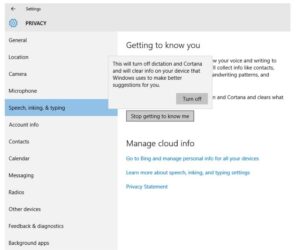
Again, on the same interface, Click on Location and turn on Windows Map as per Screen Shot
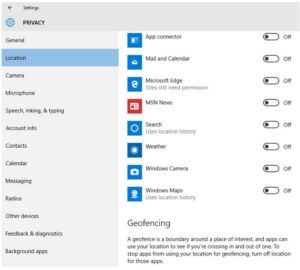
(This will let you know the location of PC in case of loss or theft once gets connected to Internet)
Again, on the same interface, Click on Feedback & Diagnostics and Choose NEVER & BASIC as per Screen Shot
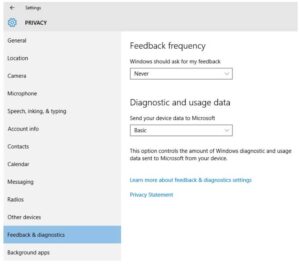
Setting 4:-
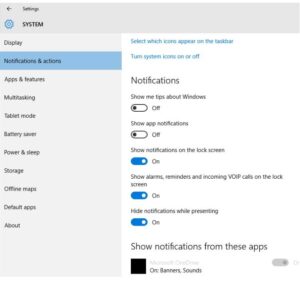 Press the Windows Button of the keyboard → Click on System → Click on Notification and actions → Turn ON/OFF as per Screen Shot
Press the Windows Button of the keyboard → Click on System → Click on Notification and actions → Turn ON/OFF as per Screen Shot
Setting 5:-
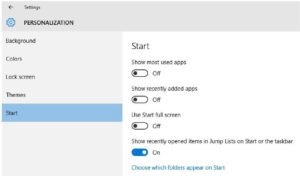
Press the Windows Button of the keyboard → Click on Personalization→ Click on Start and Turn OFF as per Screen Shot
Setting 6:-
Right click on THIS PC Icon.→ Click on Properties→ Click on Advance System Settings→ Click on Advance Tab→ Click on Settings under Performance and Tick on Adjust for best performance→ Click on OK→ Click on OK
Setting 7:-
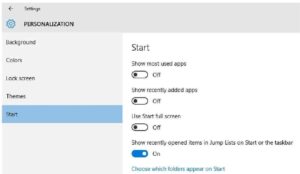
Open Task Manager→ Click on More details→ Click on Startup→ Right click on Microsoft OneDrive and click on Disable.
In the same way, disable all other unwanted applications running on Computer/Laptop
Setting 8:-
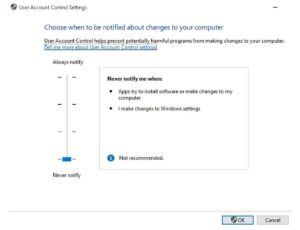
Open Control Panel.→ Click on User Accounts→ Click on Change User Account Control Settings → Drag from Middle of Vertical Line to Bottom part of it as per Screen Shot and Click on OK
Setting 9:-
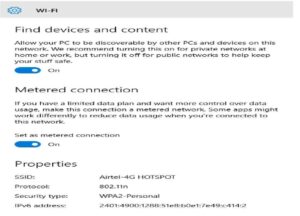 Press the Windows Button of the keyboard. → Click on Setting→ Click on Network & Internet → Click on WiFi.→ Click on Advance Option→ Turn ON as per Screen Shot
Press the Windows Button of the keyboard. → Click on Setting→ Click on Network & Internet → Click on WiFi.→ Click on Advance Option→ Turn ON as per Screen Shot
Setting 10:-
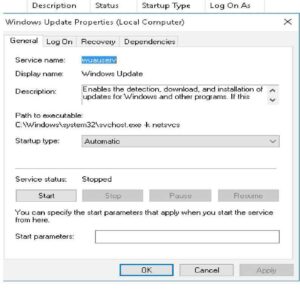
Press Windows + R button and type services.msc. Then press Enter button. Double click on Windows Update from the list. Choose Automatic under Startup→ Click on Stop→ Click on Apply→ Click on OK as per Screen Shot
Restart Computer/Laptop and now enjoy working on it with enhanced SPEED and PERFORMANCE.
IMPROVE Windows Upgradation From WINDOWS 7 To WINDOWS 10 For Smooth Functioning Of KIOSK PORTAL





2 thoughts on “How to improve the SPEED/PERFORMANCE of Windows 10 Operating system”